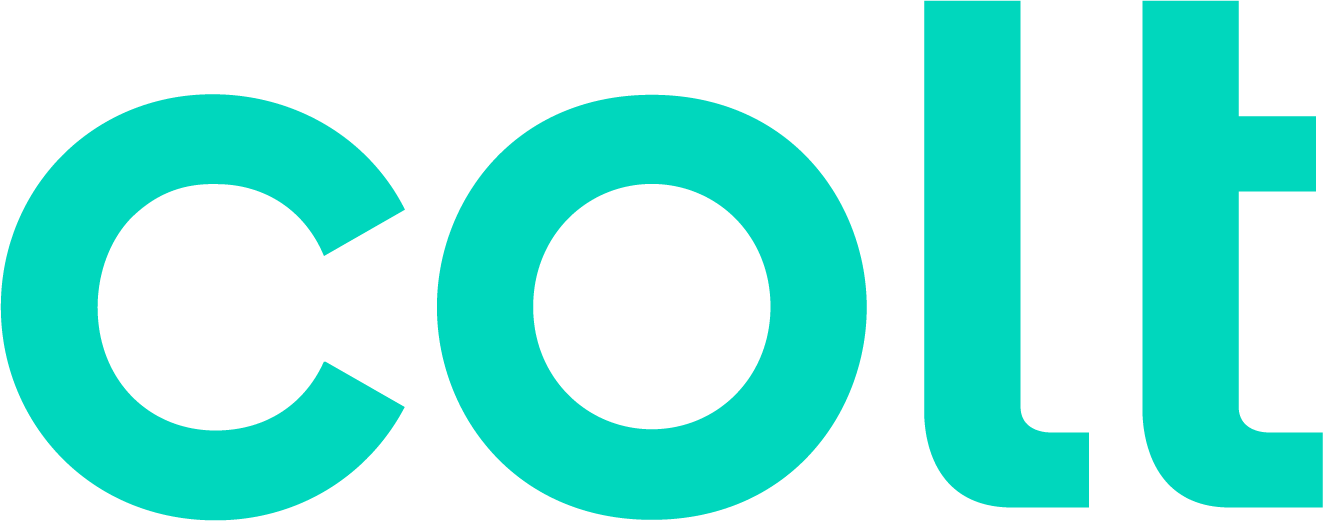Colt help
Creating a new Control Center user
As a Control Center system administrator, you can create new users at your organization. When you create a new user, you create their user profile, assign accounts (which contain services), and give them permissions so they can complete tasks in Control Center.
As a system administrator, you can also change a user's permissions and assign accounts to a user. (If you're not a system administrator, you can view a list of who can make these changes in your organization. If there's no system adminstrator associated with your enterprise ID, contact your Colt representative to request that they submit a form to create a new system administrator.)
After you create a profile for a user, they can update their profile (contact information) as needed.
To create a new Control Center user:
- Click Admin, then click Users.
Control Center lists the users for your organization. Users with additional permissions or roles have icons next to their username: system administrators (), security users (), users with two-factor authentication ().

- Click Create New User.

- Fill in the profile information for the new user. The username should be the user's email address.
Control Center checks the information as you enter it. (Learn more about choosing a Control Center username)
- When you've filled in the profile, click Save & Continue.
Control Center opens the Accounts section and sends an to the email you provided for this user. The email their username and instructions for signing in. For reference, the email also includes a list of the Control Center system administrators for your oranization.

- From the list, select the accounts you want to assign to the user:
- To assign all account groups and accounts to the user, select the checkbox above the column of checkboxes.
- To assign an account group to the user, select the checkbox on the row for the account group.
- To assign specific accounts within an account group, click the to expand the account group, then select the checkbox for the account(s) you want to assign.
- To assign all account groups and accounts to the user, select the checkbox above the column of checkboxes.
- Click Save.
- Click the Permissions section to expand it.

- Select the permissions you want to assign to the user:
- To clone permissions from another user, select a user from the Select User to Clone Permissions list, then click CLONE PERMISSIONS.
- To add individual permissions, click the checkbox on the row for the permission.
- To add permissions for a whole section (e.g., Billing), click the checkbox on the gray bar for the section (above the column of checkboxes).
- To make the user a system administrator, click the System Administrator toggle to turn it on. (System administrators have access to all permissions.)
- To clone permissions from another user, select a user from the Select User to Clone Permissions list, then click CLONE PERMISSIONS.
- When you're done, click Save.
Not quite right?
Try one of these popular searches:
Explore Control Center
Top 10 articles
- Troubleshooting login problems
- Retrieving your username or password
- Signing in to Control Center
- Adding accounts to an enterprise ID
- Requesting a PDF copy of an invoice
- Creating a repair ticket
- Creating a disconnect request
- Deactivating or reactivating a Control Center user
- Creating a new user
- Editing a notification setting