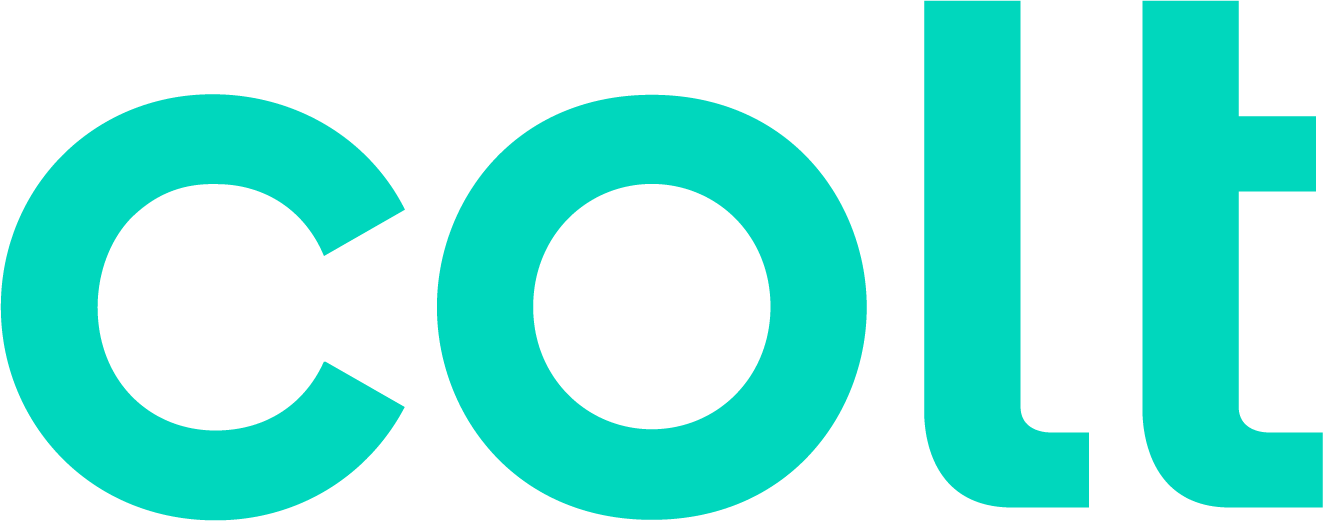Colt help
After you create a hierarchy and add nodes to it in Usage Analyst, you can update node descriptions to reflect changes in your organization. Use the Tree Builder tool to edit a node description—descriptive name (department or cost center) and general ledger (GL) code. (You can't change nodes on a hierarchy built by someone else.)
Make your hierarchy the active hierarchy when you open Usage Analyst.
You must create a hierarchy and make it active before you can add a node, move it, or change the description.
You can use hierarchies to structure your data to track your telecom use or spend across different groups and functions of your organization for more informed reporting and analysis:
- Review monthly telecom spend by business unit, division, department, group, or other segment of your organization; assign costs among groups that share telecom services.
- Use a hierarchy and its levels like data filters for your reports (in addition to standard and custom filters).
- Create multiple hierarchies to test and compare different reporting scenarios.
A hierarchy mirrors the structure of your organization—business units, regional offices, retail outlets, cooperatives, departments, and other reporting groups. The nodes and sub-nodes of a hierarchy form a tree structure, connected in parent-child relationships, representing your organization’s various groups. Split services between nodes to assign costs across multiple groups that share a service.
You can set a hierarchy you create as private (seen only by the person who created the hierarchy) or public (seen by all users in your organization).
Note: Some aspects of working with hierarchies are permission based. For example, you can only edit a node description, move a node to a different level, or remove a node if you are the owner or administrator.
To edit a node description:
- Click Monitoring, click Voice Reports, then click Usage Analyst.

- Select the radio button next to the account you want to view, then click LAUNCH USAGE ANALYST.
Control Center opens Usage Analyst in a new tab. (Depending on whether you have Bill Analyst or Usage Analyst set as the default view, you may have to click View: Usage Analyst in the upper-right corner, and select View: Bill Analyst to change views.)
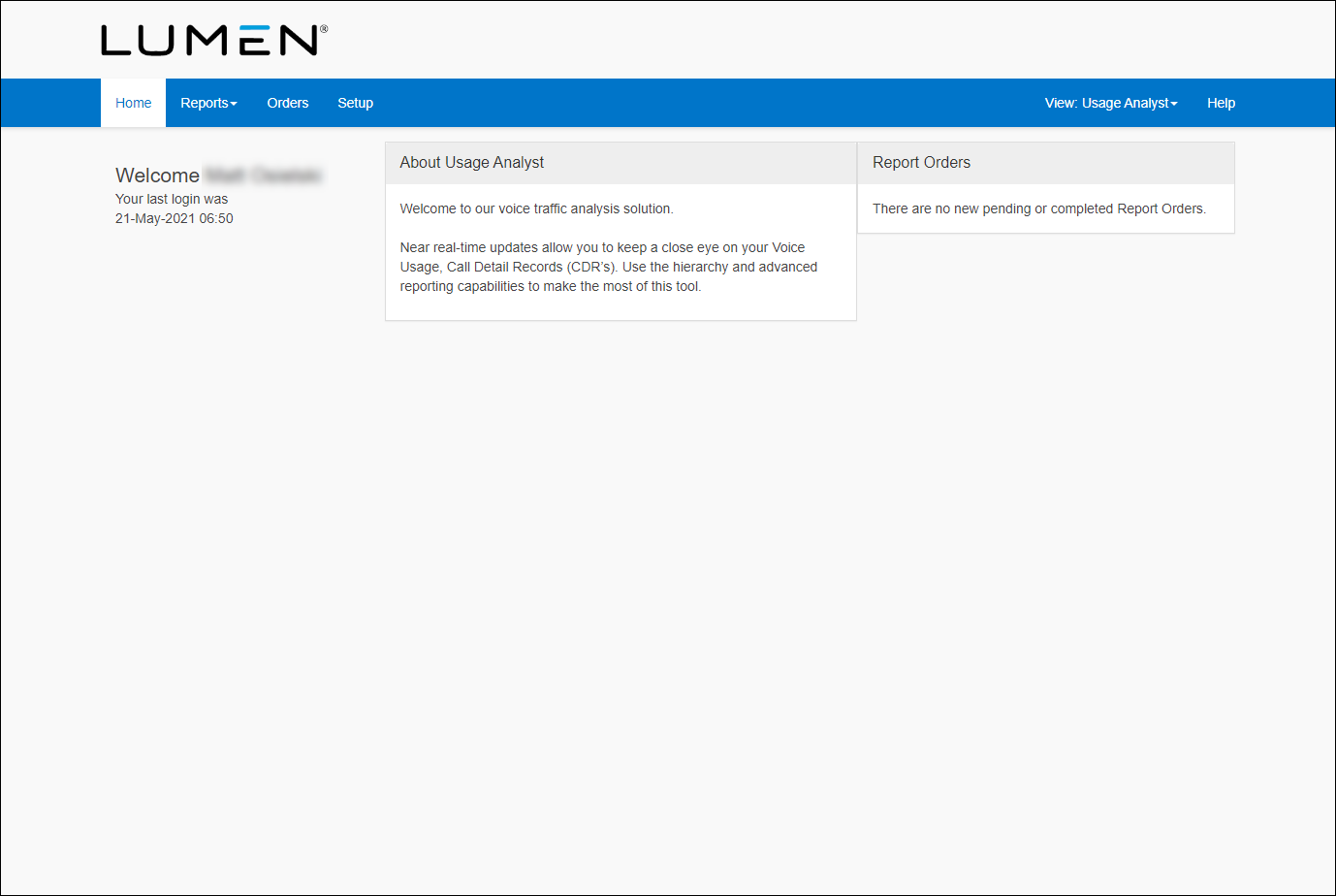
- Click the Setup tab.

- In the Hierarchies section, click Tree Builder.
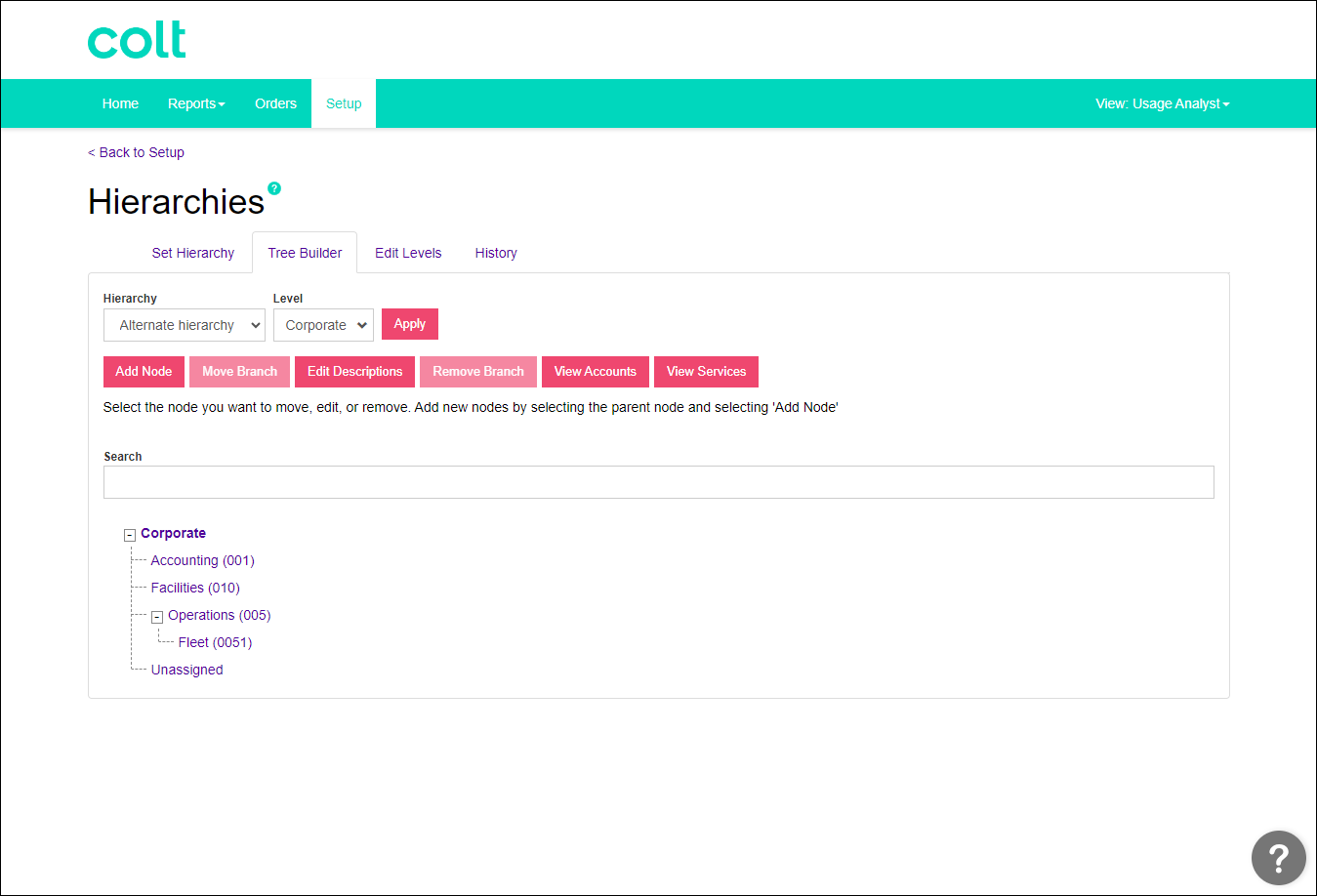
- Click the node you want to change.
- Click Edit Descriptions.
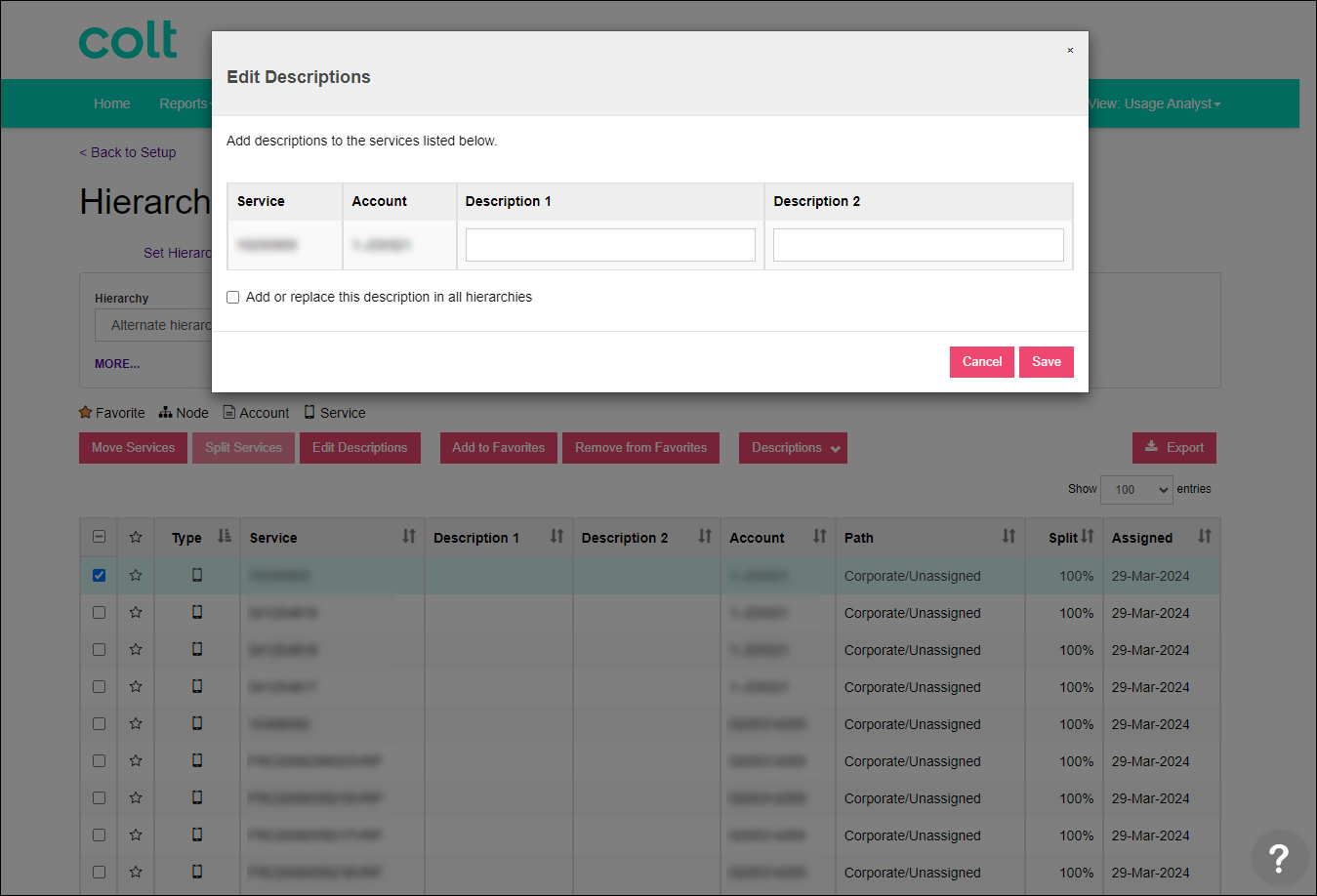
- Update the node description by doing any of the following:
- In the Node field, type a new name for the node.
- In the GL Code field, type the GL code.
- In the Description 1 and Description 2 fields, type descriptions for the node.
- In the Node field, type a new name for the node.
- Click Save.
Not quite right?
Try one of these popular searches:
Explore Control Center
Top 10 articles
- Troubleshooting login problems
- Retrieving your username or password
- Signing in to Control Center
- Adding accounts to an enterprise ID
- Requesting a PDF copy of an invoice
- Creating a repair ticket
- Creating a disconnect request
- Deactivating or reactivating a Control Center user
- Creating a new user
- Editing a notification setting