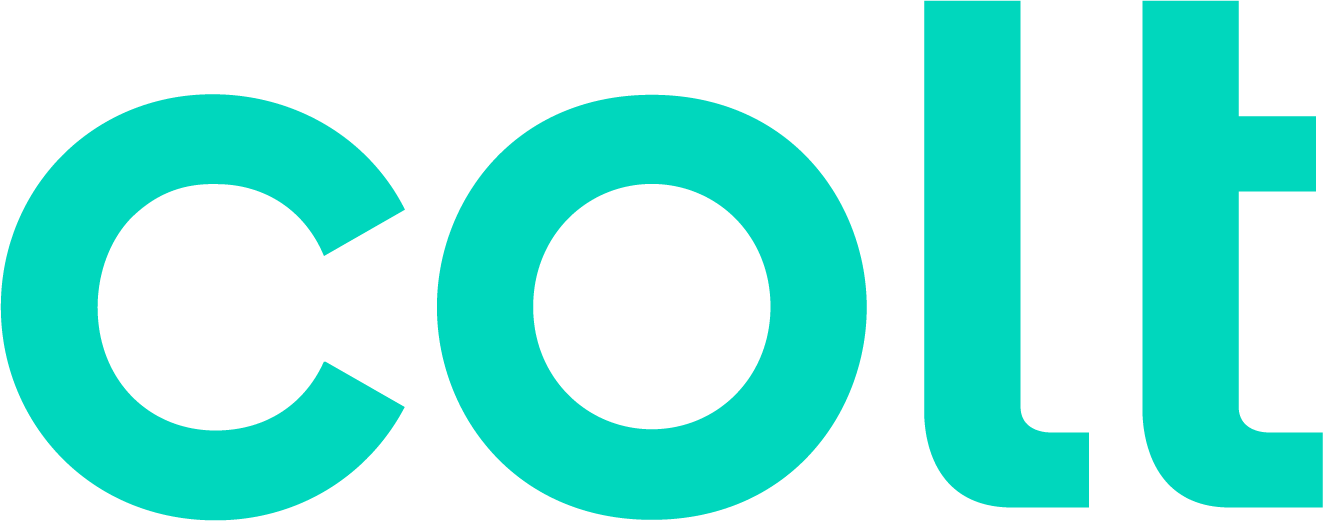Colt help
Voice Complete calling features
Voice Complete Feature Pack 1
The following features are standard for all Voice Complete customers. You manage these features using the Voice Feature Management portal. The Voice Feature Management portal allows users to access, use, and configure all features.
Enables a user to answer a call while already engaged in another call. For analog lines on the managed IAD, when a second call is received while a user is engaged in a call, the user is informed via a Call Waiting tone. To answer the waiting call, the user presses the flash hook. The user connects with the waiting party and holds the original party. By pressing the flash hook, the user reconnects to the original party and holds the waiting party. The feature completes when any party hangs up.
For customers with PBXs, when Call Waiting is enabled a Call Waiting call is delivered to the PBX and the PBX is responsible for handling the call. When Call Waiting is disabled callers will hear a busy signal when the User is already on a call.
Users can activate/deactivate the Call Waiting service for all incoming calls via their Web interface. Users also have the option of canceling their Call Waiting on a per-call basis by dialing the respective feature access code (*70 is the default) for Cancel Call Waiting per Call before making the call. Once the call is over, Calling Waiting is restored.
To access this feature:
- Click the Manage Users tab.
- Locate and double-click the user.
- Scroll down to the Call Control section and Call Waiting option.
- Click Save at the top or bottom of the page.
Enables a user to block delivery of his/her identity to the called party. The user controls the service via a Web interface, which provides the ability to activate and deactivate the service. If activated, all calls made by the user have the user’s identity blocked. If this service is activated, users can still choose to allow the delivery of their Calling Line ID on a specific call by entering the respective feature access code (*65 is the default) for Calling Line ID Delivery per Call. Once the call is over, Calling Line ID Blocking is restored.
Will be configured in the Outgoing Calls section by users.
To access this feature:
- Click the Manage Users tab.
- Locate and double-click the user.
- Scroll down to the Outgoing Calls section and Line ID Blocking option.
- Click Save at the top or bottom of the page.
Use this feature to block your outgoing caller ID on a per-call basis by dialing a feature access code before making a call (*67 is the default).
This feature doesn't require configuration settings.
- External and Internal Calling Line ID Delivery applies to receipt of Calling Line ID on incoming calls.
- External refers to incoming calls originating outside the user’s group.
- Internet refer to incoming calls originating inside the user’s group.
- Users can set each feature to be On or Off.
Enables group administrators to intercept calls routed to a non-working internal line with informative announcements and alternate routing options. The service can be assigned to an individual user’s phone number (for example, when they have left the company).
To access this feature using the Voice Feature Management portal:
- Log in to the Voice Feature Management portal.
- Click the Manage Users tab.
- Select the needed TN, which will take you to the Calling Features for that TN.
- Click the Utilities tab on the left.
- Expand the Intercept User line item by clicking the “+” box to the left of it.
- Click the On or Off radio buttons.
- If feature is On, define Inbound Call Options:
- To activate the option to Play a New Phone Number, check the box and enter a TN.
- To activate the option to Transfer to another Phone Number if caller presses 0 at the prompt, check the box and enter the TN to which the call is to be forwarded.
- To activate the option to Play a New Phone Number, check the box and enter a TN.
- Click Save.
Enables administrators to block specified incoming calls to their company, department, and/or individual users. For example, some users can be prevented from receiving calls from outside the company. The incoming calling plan is configured via the group web interface. In addition to being able to configure which types of calls each user is restricted from receiving (for example, intra-group), group administrators can regulate incoming calling by restricting specific digit patterns.
To configure this feature for all users at the group level:
- Click the Group Services menu tab.
- In the left column, select Calling Plans.
- Expand the Calling Plans feature.
- Under Digit Strings, click Add.
- Type the number you want to block and a name for the number.
- Click Save.
- Scroll down to Incoming Calling Plan and clear the checkbox(es) for the number(s) you want block.
- When you're done, scroll down and click Save.
Individual users can also have custom configurations set for them by the group administrator, such as for the CEO or a lobby phone. To block a number for a user, first follow steps 1–6 above to add the number (leaving the checkbox selected for all users), then follow the instructions below to block the number for a specific user or phone:
- Click the Manage Users tab.
- Locate and double-click the user.
- In the left column, click Calling Features.
- Scroll down to Calling Plans, then click Edit.
The Calling Plans dialog displays, with Incoming Calling Plans at the top.
- Click the Custom Settings checkbox, then clear the checkbox for the number(s) you want to block.
- If desired, update other settings on this dialog box.
- Scroll down to the bottom of the dialog and click Save.
- On the user’s Calling Features page, click Save.
Enables administrators to block users from making certain types of outgoing calls, such as international or directory assistance. The outgoing calling plan is configured via the group web interface. In addition to being able to configure which types of calls each user is restricted from making, group administrators can regulate outgoing calling by restricting specific digit patterns.
To configure this feature for all users at the group level:
- Click the Group Services tab.
- In the left column, select Calling Plans.
- Expand the Calling Plans feature.
- Scroll down to Outgoing Calling Plan and select the appropriate options.
- When finished, scroll down and click Save.
Individual users can also have custom configurations set for them by the group administrator, such as for the CEO or a lobby phone, by following these steps:
- Click the Manage Users tab.
- Locate and double-click the user.
- In the left column, click Calling Features.
- Scroll down to Calling Plans, then click Edit.
The Calling Plans dialog displays.
- Scroll down to Outgoing Calling Plans area and click the Custom Settings checkbox.
- Update the Outgoing Calling Plans settings as desired.
- If desired, update other settings on this dialog box.
- Scroll down to the bottom of the dialog and click Save.
- On the user’s Calling Features page, click Save.
Enables the group administrator to configure each of the displayed user names and calling numbers. This information is visible to users in their profiles as read only. At the group level the administrators can control whether or not a single telephone number goes out for all calls. Administrators can select whether or not a group name goes out for all calls, however this applies only to calls that do not leave the Voice Complete platform. Once the call leaves the Voice Complete platform, the name the receiving end sees is based on the configuration of the industry database set during order provisioning for the calling number sent.
The group administrator can also configure the number being sent out per user by going to the user profile and updating the Calling Line ID Phone Number field. The Calling Line ID First & Last Name fields can also be updated, but the name in Voice Complete applies only to calls that stay within Voice Complete. Similar to above, for calls that leave the Voice Complete platform the name the receiving end sees is based on the configuration of the industry database set during order provisioning for the calling number sent.
Individual users can also have configurable Calling Line ID set for them by the group administrator, by following these steps:
- Click the Manage Users tab.
- Locate and double-click the user.
- In the left column, click Profile.
- Expand the User Info section.
- Scroll down to Calling Line ID Phone Number and enter the desired number.
- If desired, update other settings on this dialog box.
- Scroll down to the bottom of the dialog and click Save.
Enables a user to redirect all incoming calls to another phone number. Users have the option to activate and deactivate the service by dialing a feature access code or configuring the service using the Voice Feature Management portal or the Voice portal. If activated, a user must specify the forwarding number.
Provides the name and number of the group (or company) for outgoing calls from users in the group, rather than providing the user’s own name and number. The group number can be defined on a per-user basis, which is often appropriate for multi-location groups.
However, the name is provided only for other users of the service. The number is passed to both the service and PSTN, so is provided for all call recipients.
To access this feature:
- Click the Group Services tab.
- Click to the left of Group CLID Delivery to expand the section.
- Select the number desired by using the dropdown.
- In the box, type the desired Calling Line ID Group Name.
- Check the box to use the entered group name rather than the user’s name.
This allows easy on/off for this feature.
Voice Complete Mobility Feature Pack
The Mobility Feature Pack is an optional add-on for Voice Complete users. You manage these features in the Voice portal (a section within the Voice Feature Management portal). The Mobility Feature Pack allows you to access and configure two services also accessible in the Voice Feature Management portal:
- Call Forwarding Always
- Personalized Name Recording
Access the Voice portal using the phone number assigned to you and enter login credentials provided.
To make calls from the Voice Feature Management portal, follow the prompts.
To edit settings for the Voice portal in the Voice Feature Management portal:
- Log in to the Voice Feature Management portal.
- Click the Manage Users tab.
- Search for the phone number you want to work with.
- Click the Calling Features tab.
- Find the section for Voice portal.
- Click Edit.
- Check the box to enable auto-login to the Voice portal when calling from the desk phone.
Enables a user to redirect all incoming calls to another phone number. Users have the option to activate and deactivate the service by dialing a feature access code or configuring the service using the Voice Feature Management portal or the Voice portal. If activated, a user must specify the forwarding number.
To access this feature using the Voice Feature Management portal:
- Log in to the Voice Feature Management portal.
- Click Manage Users.
- Search for the phone number you want to work with.
- Click the Calling Features tab.
- Find the section for Call Forwarding Always.
- Click the On or Off radio buttons.
- Enter a TN with no punctuation if feature is On. For international numbers, be sure to type 011 before the phone number.
- Check the box to play a ring reminder if desired.
To access this feature using the Voice portal:
- Access the Voice portal as described above.
- Select the option to access Call Forwarding Always.
- Follow the prompts.
To verify or change activation status from your desk phone, dial a feature access code:
- To turn on Call Forwarding Always, press *72.
- To turn off Call Forwarding Always, press *73.
- To check whether Call Forwarding Always is turned on or off, press *21*.
Enables a user to redirect incoming calls to another destination when an incoming call encounters a busy condition. Users have the option to activate and deactivate the service by dialing a feature access code or configuring the service using the Voice Feature Management portal. If activated, a user must specify the forwarding number.
To access this feature using the Voice Feature Management portal:
- Log in to the Voice Feature Management portal.
- Click Manage Users.
- Search for the phone number you want to work with.
- Click the Calling Features tab.
- Find the section for Call Forwarding Busy.
- Click the On or Off radio button.
- Enter a TN with no punctuation if feature is On. For international numbers, remember to type 011 before the phone number.
To verify or change activation status, dial a feature access code:
- To turn on Call Forwarding Busy, press *90.
- To turn off Call Forwarding Busy, press *91.
- To check whether Call Forwarding Busy is turned on or off, press *67*.
Enables a user to redirect calls to another destination when an incoming call is not answered within a specified number of rings. Users have the option to activate and deactivate the service by dialing a feature access code or configuring the service using the Voice Feature Management portal. If activated, a user must specify the forwarding number and the number of rings before forwarding.
To access this feature using the Voice Feature Management portal:
- Log in to the Voice Feature Management portal.
- Click Manage Users.
- Search for the phone number you want to work with.
- Click the Calling Features tab.
- Find the section for Call Forward No Answer.
- Click the On or Off radio buttons.
- Enter a TN with no punctuation if feature is On. For international numbers, remember to type 011 before the phone number.
- Set the number of rings before forwarding using the drop-down option.
To verify or change activation status, dial a feature access code:
- To turn on Call Forwarding Busy, press *92.
- To turn off Call Forwarding Busy, press *93.
- To check whether Call Forwarding Busy is turned on or off, press *61*.
This feature can be used to forward calls to a new phone number when Colt cannot reach the normal customer destination (e.g., the IP PBX is not responding).
To access this feature using the Voice Feature Management portal:
- Log in to the Voice Feature Management portal.
- Click Manage Users.
- Search for the phone number you want to work with.
- Click the Calling Features tab.
- Find the section for Call Forward Not Reachable.
- Click the On or Off radio buttons.
- Enter a TN with no punctuation if feature is On. For international numbers, remember to type 011 before the phone number.
To verify or change activation status, dial a feature access code:
- To turn on Call Forwarding Not Reachable, press *94.
- To turn off Call Forwarding Not Reachable, press *95.
- To check whether Call Forwarding Not Reachable is turned on or off, press *63*.
Gives users the option to pre-configure multiple profiles for managing incoming calls differently based on the user’s availability status. Availability status can be one of four options:
- Available – In the Office
- Available – Out of the Office
- Busy
- Unavailable
Users define preferences for each availability status using CommPilot Express in the Voice Feature Management portal. Each profile includes preferences for managing the relevant incoming call functions, for example, Call Forwarding (Busy, No Answer, Always), and Simultaneous Ringing, based on the user’s availability.
Users then activate the appropriate profile by designating their current availability status in any of three ways:
- Using CommPilot Express in the Voice Feature Management portal
- Using the Voice portal
If a user elects to use CommPilot Express, it takes precedence over all other service settings associated with processing incoming calls.
To designate preferences and availability status using CommPilot Express in the Voice Feature Management portal:
- Log in to the Voice Feature Management portal.
- Click Manage Users.
- Search for the phone number you want to work with.
- Click the Calling Features tab.
- Find the section for CommPilot Express.
- Define preferences.
- Click Edit.
- For each of the four availability status options, populate the preferences to ring another number, send to voice messaging, forward, email, etc.
- Click Save.
- Designate the current availability status using the drop-down: None, Available – In the Office, Available – Out of the Office, Busy, or Unavailable.
To designate availability status using the Voice portal:
- Access the Voice portal as described above.
- Select the option to access CommPilot Express.
- Follow the prompts.
Enables users to define a “find-me” list of phone numbers that are alerted sequentially for incoming calls that match specified criteria. While the service searches for the user, the calling party is provided with a greeting followed by periodic comfort announcements to please hold while the called party is being reached.
Access this feature using the Voice Feature Management portal:
- Log in to the Voice Feature Management portal.
- Click Manage Users.
- Search for the phone number you want to work with.
- Click the Calling Features tab.
- Find the section for Sequential Ring.
- To view activation status, click View. If active, the Active box will be checked.
- To add or remove phone numbers, click Edit. For international numbers, remember to type 011 before the phone number.
- Where prompted, enter one or more numbers in the desired sequence. Set the number of rings. Check the box if Answer Confirmation is required. The first party to answer the call will hear Answer Confirmation, which is an instruction to ‘Please press any digit to complete this call’. This is an indicator that the caller dialed the user’s desk number and that simultaneous ring is activated.
- Populate sequential ring settings – whether to use base location first, whether to search if base location is busy, and whether to enable caller to skip the search process.
- Activate by checking the box under Active. Edit or Delete as needed.
- Click Add a Rule if desire to enable sequential ring only for calls from specific phone numbers.
Enables users to have multiple phones ring simultaneously when any calls are received on their Voice Complete phone number. The first phone to be answered is connected. For example, calls to a user’s desk phone could also ring the user’s mobile phone, in case the user is not at his/her desk.
Access this feature using the Voice Feature Management portal:
- Log in to the Voice Feature Management portal.
- Click Manage Users.
- Search for the phone number you want to work with.
- Click the Calling Features tab.
- Find the section for Simultaneous Ring Personal.
- Click the On or Off radio buttons.
- To view the phone numbers affected, click View.
- To add or remove phone numbers, click Edit. For international numbers, remember to type 011 before the phone number.
- Where prompted, designate whether or not to ring simultaneous numbers if already on a call.
- Click Add to add numbers and check the box if Answer Confirmation is required. The first party to answer the call will hear Answer Confirmation, which is an instruction to ‘Please press any digit to complete this call’. This is an indicator that the caller dialed the user’s desk number and that simultaneous ring is activated.
- Click Add a Rule if additional functionality is desired.
Learn more about Voice Complete
Explore Voice Feature Mgmt